WebSpiderMount support dashboard
Scrapes are managed via the secure WebSpiderMount Dashboard
Some of the main features are:
-
- New scrape setup requests processing
- Tasks pending client comments or approvals
- Open tickets management, manage priorities
- Immediate manual scrape restarts by client
- Real time scraping reports, updates, scheduling
- Status for ongoing fixes and changes by WebSpiderMount team
- Map data between source and output
- Resulting data archive etc.
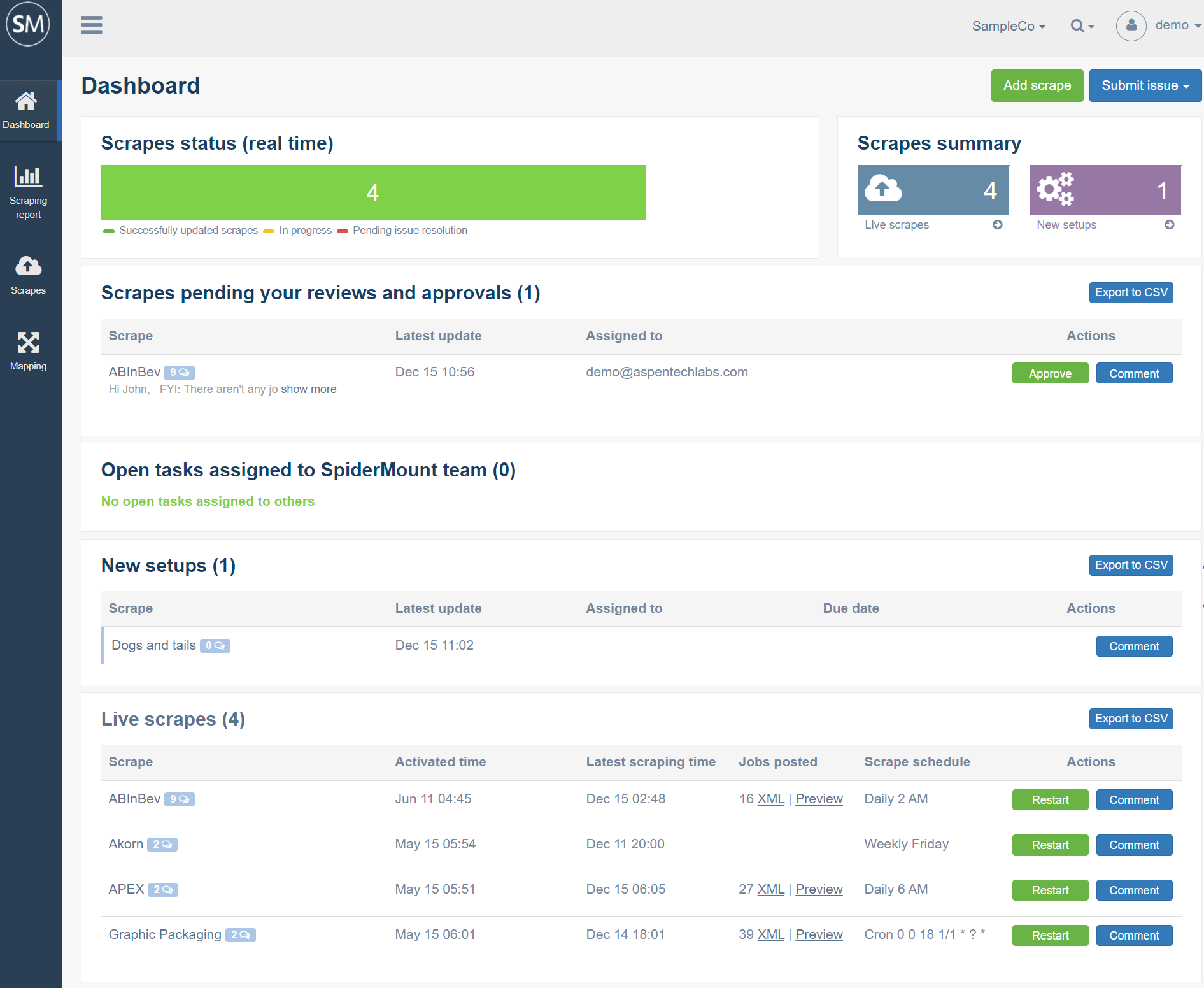
New scrape request
There are a few ways for clients to request new scrapes:
- directly via the Dashboard by hitting the “Add scrape” button
- send details via email (so WebSpiderMount team creates Dashboard task)
- for bulk requests just send the list or a file to your support person
Normally the following details are needed: scrape/company name, URL(s), filtering criteria, field mapping, output format, special notes if any.
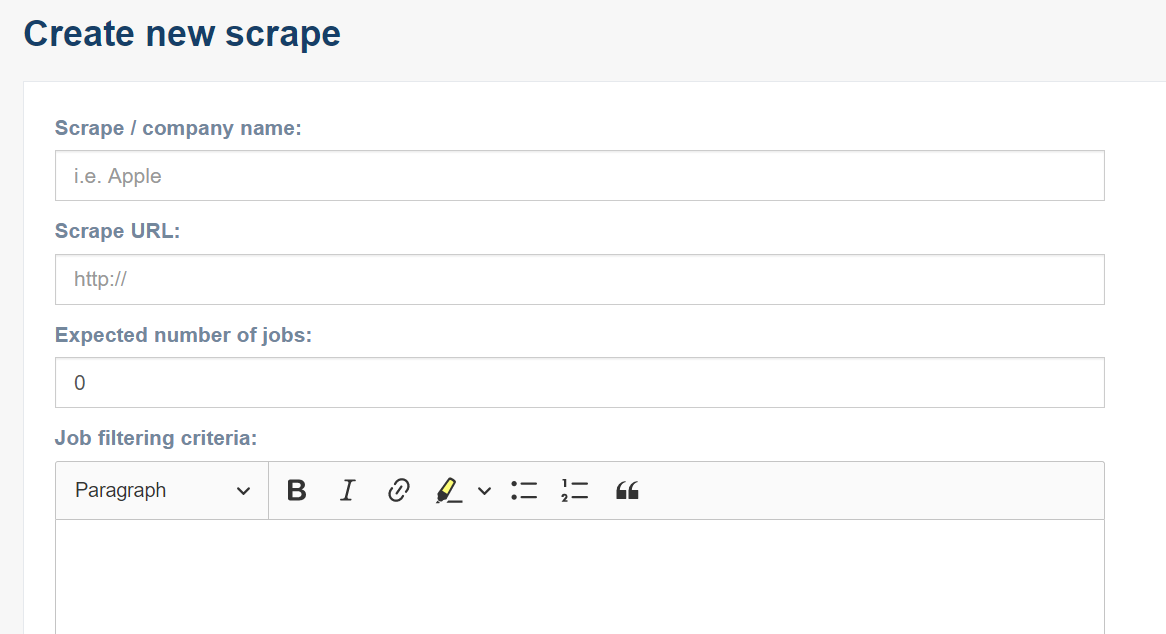
New scrape setups in progress (not yet live) are shown on the Dashboard, in the “New setups” section, with a Due date when a task is accepted.
Live scrapes / Tickets management
Live scrapes are enlisted on Dashboard, includes recent stats, update schedule etc:

Scrape details page and discussion thread
- request changes to scrape: using Comment option (i.e. update source site URL, job filtering criteria, job description conversion, mapping, scheduling time, frequency, etc.)
- restart scrape: run new session manually to update jobs (can be done once a day)
- view a current status report, detailed logs
- approve scrape: (Approve button is offered if changes made by WebSpiderMount team are pending client confirmation)
- suspend: permanently or temporarily stop scrape (by setting an End date or submitting a Comment)

Open client tasks management: feedback and approvals
All scrapes requiring client team reviews and approvals are listed on the dedicated Dashboard section:

If a scrape is pending client approval: an Approve button is offered. A client user can either Approve or Comment and re-assign.
Choose Approve option if delivered scrape or its update is OK. A ticket will be closed and moved to Live section.
Deactivated scrapes can be found in the full list of scrapes, reachable from the left-side menu.
Comment to provide feedback or answers. Use re-assign button to change a person responsible for task delivery. Please choose a contact who has initially submitted a request for approval or your main WebSpiderMount contact (the one on top of the list).
Email notifications
Comments will be sent to all users, who work on that ticket, created or commented. These users are subscribed to a thread and can unsubscribe by clicking the link in any email notification.
A client can also provide comments by replying to an email to save time, even from mobile devices. Comments within email response will be automatically posted to Dashboard just like if there were posted there.
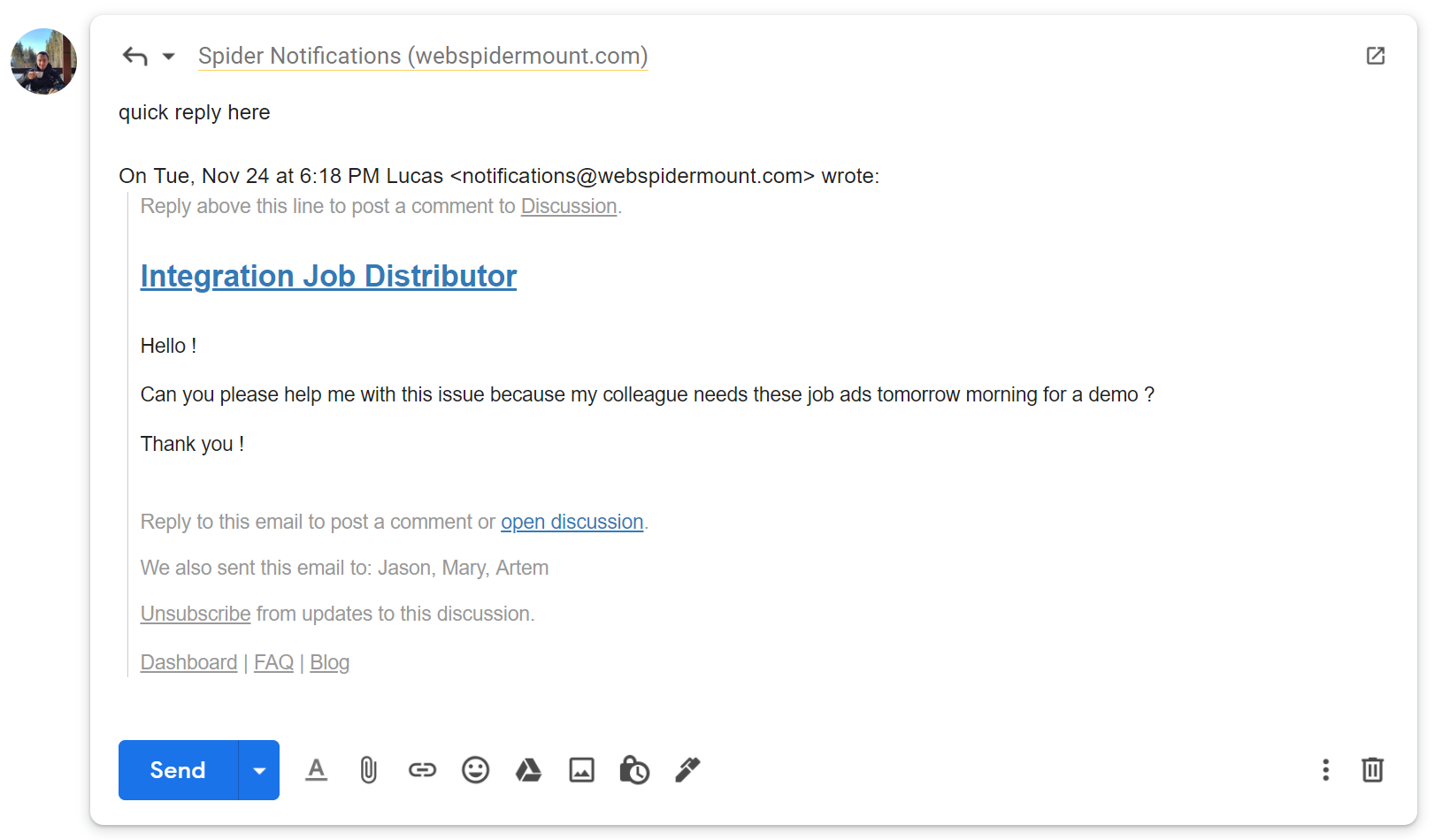
FAQ
Access
Client Dashboard can be accessed securely at https://account.webspidermount.com
How to add a new user?
WebSpiderMount team sends the invitation when new users are to be added to an account.
The full level of access & visibility of other users’ tasks
All client users have a full level of access: dashboard, all scrapes, discussions, general settings, reports, etc within a selected account.
So any team member can approve or comment on scrapes assigned to other client team members.
Users can have access to more than one account.
There is a question that requires extra attention
if any task requires extra attention from our team or there is miscommunication, delay or you just want to talk to someone else from our team – feel free to escalate that question. Here is how to find it

Have more questions
Email directly your support person or contact us